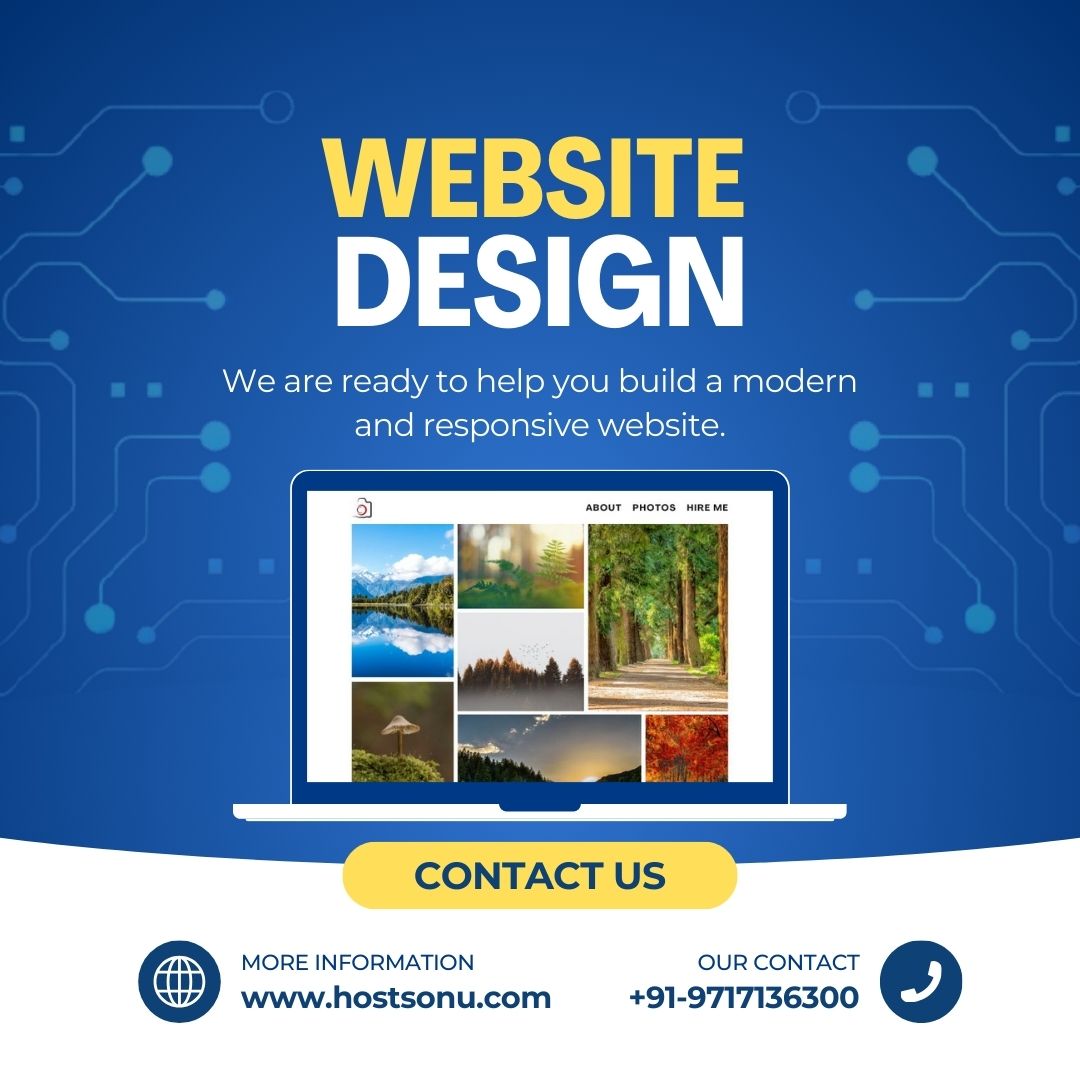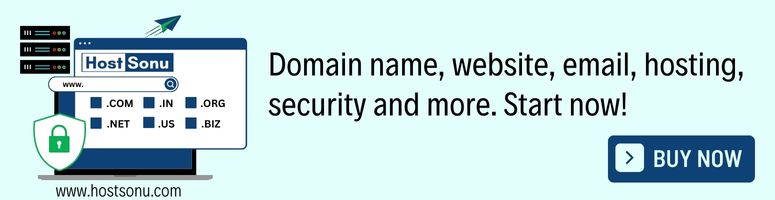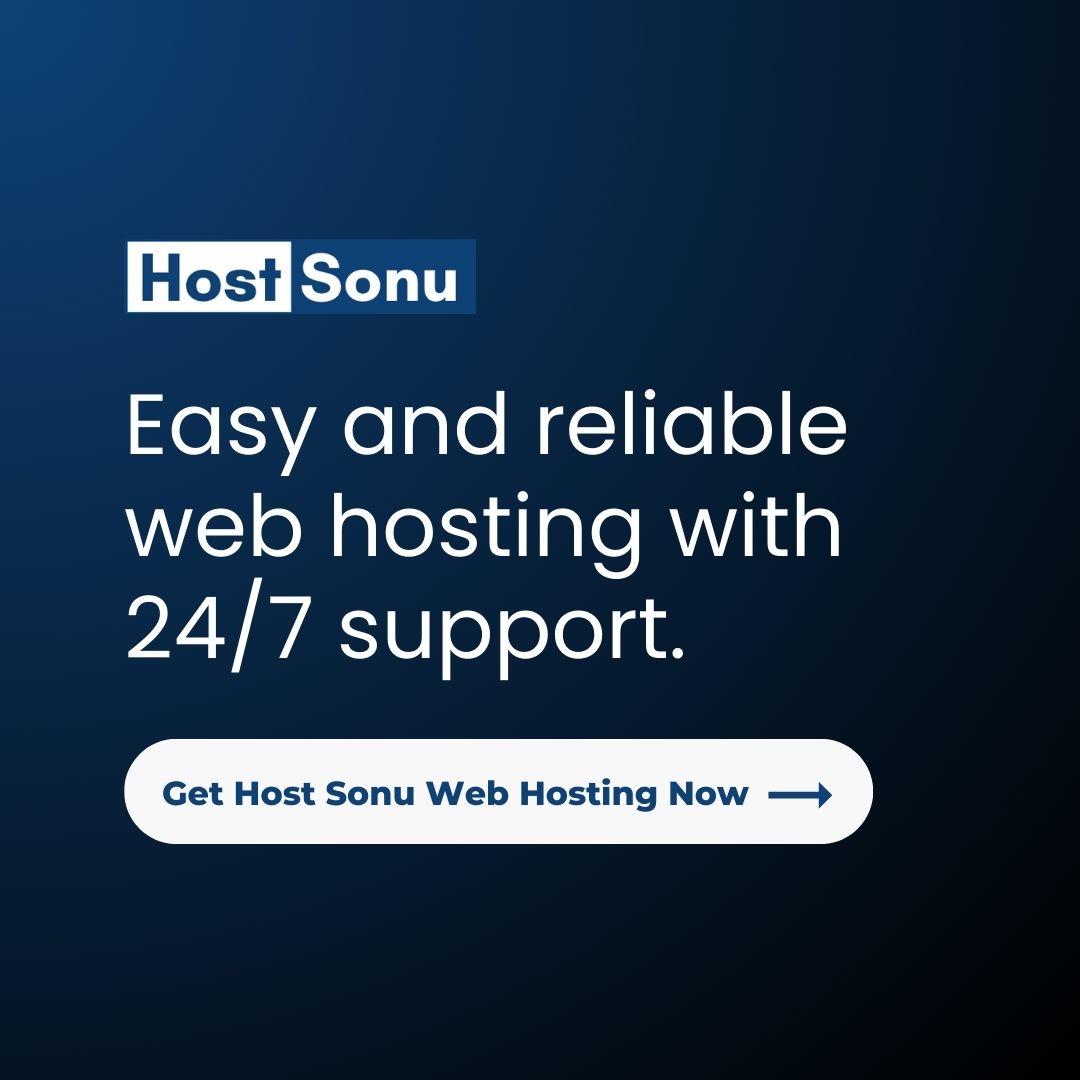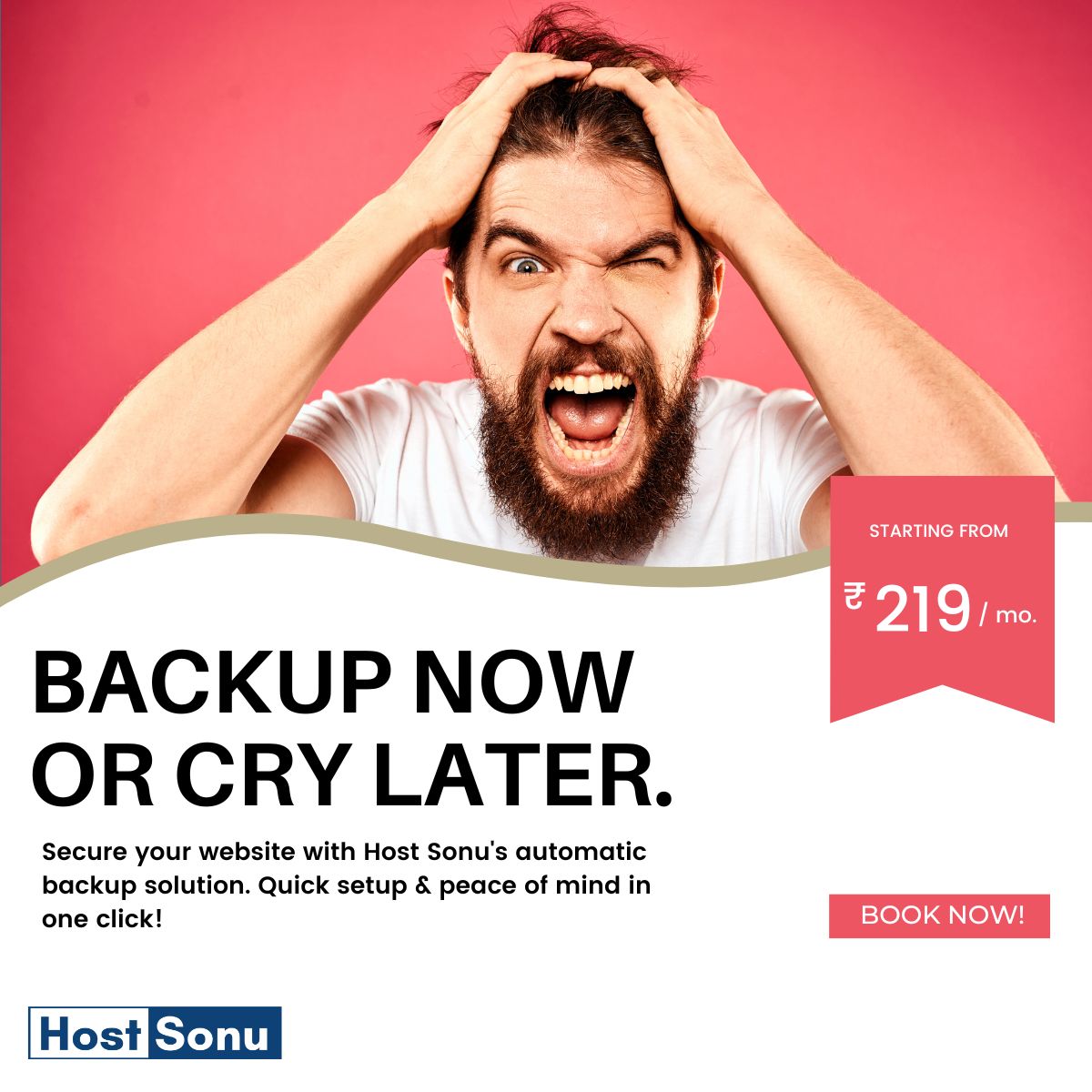Are you wondering How To Fix Post Unavailable Error on Instagram? You’re on the right page on the Internet.
Imagine eagerly scrolling through your Instagram feed, only to be greeted by those dreaded words: Post Unavailable. Frustrating, right? But fear not, You’re not alone if you’ve encountered the post unavailable error on Instagram. It happens to the best of us, but the key is knowing how to tackle it head-on. In this comprehensive guide, we’ll explore the various causes behind this issue and provide easy-to-follow solutions.
Common Behind the Post Unavailable Error on Instagram
- Not Following the Profile: If you don’t follow the profile that published the post, it will appear as unavailable in your chat or direct messages.
- Post Deleted or Archived: The post may have been deleted or archived by the original poster, resulting in it being marked as unavailable.
- Network Issues: Network problems can lead to the display of post unavailable, especially in direct messages.
- Instagram Server Outage: If Instagram servers are down, posts may become temporarily unavailable. In such cases, waiting for the servers to go live again is the solution.
- Blocked by User: If a user has blocked you, their posts will show as unavailable in your direct messages or chat.
How To Fix Post Unavailable On Instagram
If you encounter the “Post Unavailable” error on Instagram, consider the following steps for resolution:
Check Account Status:
Ensure your account is not restricted or blocked. Address any violations of community guidelines to regain normal account access.
Follow these steps to check the account status on Instagram.
Open the Instagram app> Tap on the Profile Icon in the bottom right corner> Tap on the three horizontal lines in the top right corner> Tap on Settings & Privacy> Scroll down and Tap on the Account Status> Here you can check you account status.
Review Post Visibility:
Verify if the post is set to private. Adjust privacy settings to make the post visible to your intended audience.
Update App:
Ensure you are using the latest version of the Instagram app. Outdated versions may have bugs causing display issues. Update the app from your device’s app store.
Follow these steps to update the Instagram app on your device.
On Android:
Open the Google Play Store on your Android device> Tap on the search bar at the top and search for Instagram> Tap on the Update button to update the Instagram app on your Android device.
On IOS:
Open the App Store on your iPhone> Tap on the search bar at the top and search for Instagram> Tap on Instagram and Tap on the Update button to update the Instagram app in your iPhone.
Clear Cache:
Clear the app’s cache to resolve potential glitches. Navigate to app settings, find Instagram, and clear the cache. Restart the app afterward.
On Android:
Open Settings on your Android device> Tap on the Settings> Tap on the Apps> Tap on the See All Apps> Tap on the Instagram> Next Tap on the Storage & Cache> Next Tap on the Clear Cache.
On IOS:
Open Settings on your iPhone> Tap on the General> Tap on the iPhone Storage> Next Tap on the Instagram> Tap on the Delete App. You have to delete the Instagram app from your iPhone to clear the cache files.
Check Internet Connection:
A poor internet connection can lead to loading issues. Switch between Wi-Fi and mobile data or try using a different network.
Contact Instagram Support:
If the problem persists, reach out to Instagram support for assistance in resolving the “Post Unavailable” error.
Follow these steps to contact the Instagram support.
Open the Instagram App> Tap on the profile in the bottom right corner> Tap on the three horizontal lines in the top right corner> Tap on Settings & Privacy> Scroll down and Tap on Help> Next Tap on the Report A Problem> Next Tap on the Report Problem.
Frequently Asked Questions
- Q: Why do Instagram posts become unavailable?
- A: Posts can become unavailable due to server issues, app version problems, or connectivity issues.
- Q: Is it necessary to update my Instagram app regularly?
- A: Yes, updating your app ensures you have the latest features and bug fixes, reducing the likelihood of issues.
- Q: Can I reinstall the Instagram app without losing my data?
- A: Yes, we provide step-by-step instructions to uninstall and reinstall the app without losing your data.
- Q: How long does it take for Instagram support to respond to reported issues?
- A: Response times vary, but Instagram support aims to address issues promptly.
- Q: Are there any long-term solutions to prevent post-unavailability?
- A: Yes, regularly updating the app and maintaining a stable internet connection can help prevent future unavailability issues.
Conclusion
Resolving the “Post Unavailable” error on Instagram involves a combination of adjusting privacy settings, clearing the app cache, and staying informed about server status. By following these steps, you can troubleshoot and enjoy seamless posting on Instagram again.
Remember, the key is to stay proactive and keep an eye on Instagram’s official channels for updates on known issues.