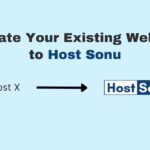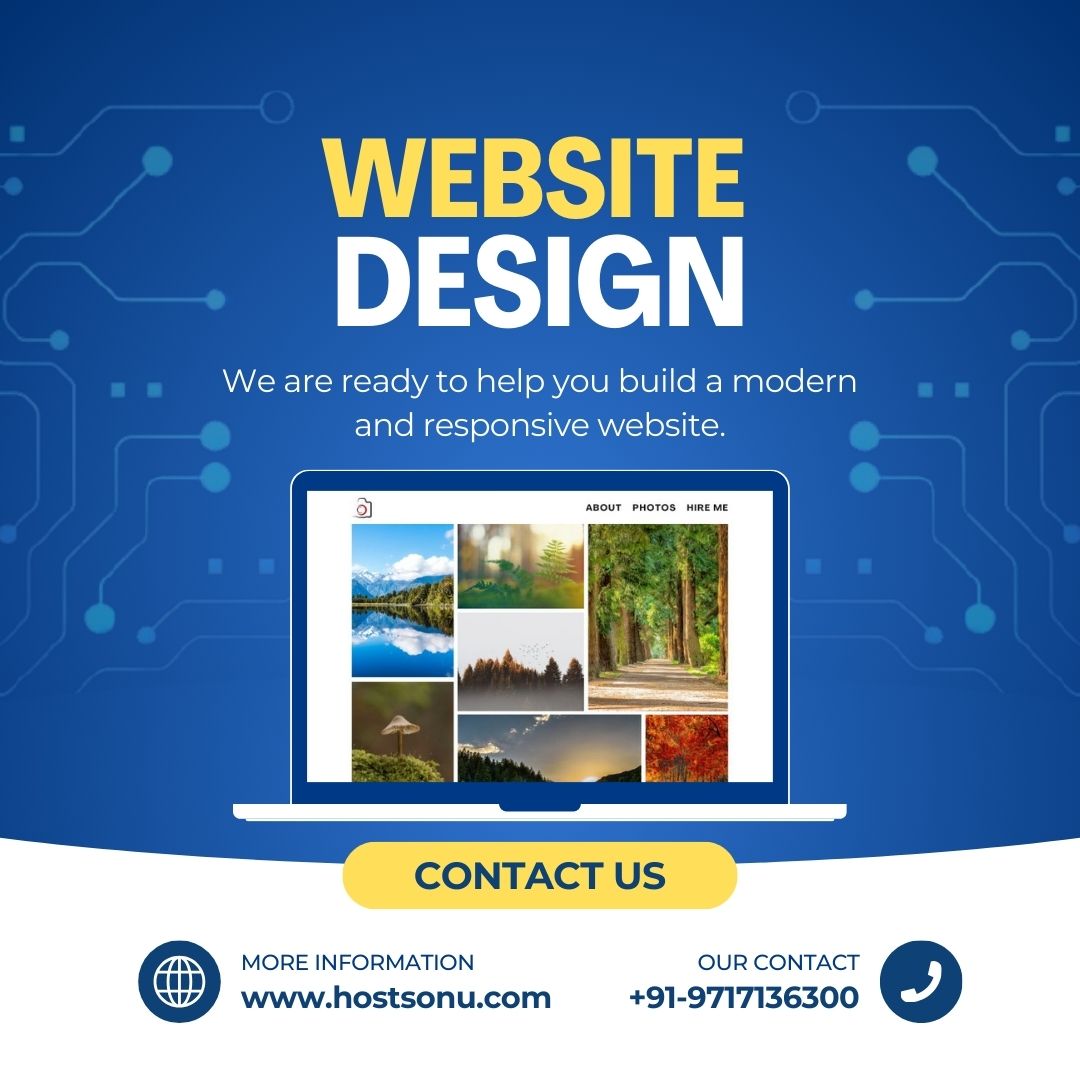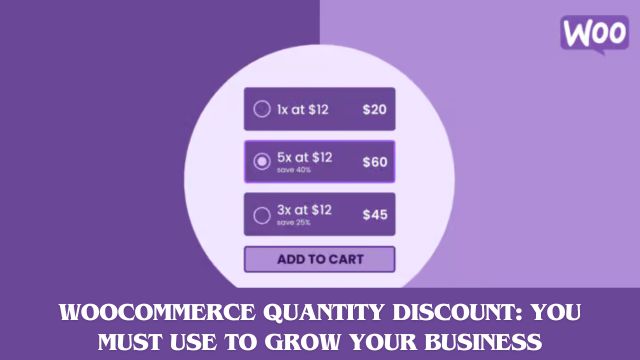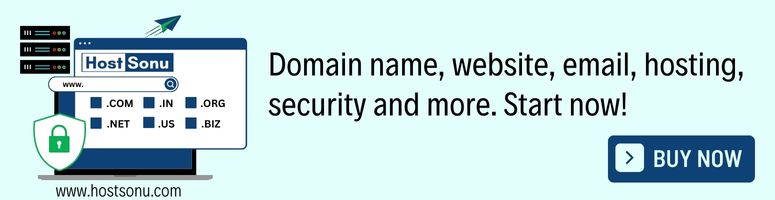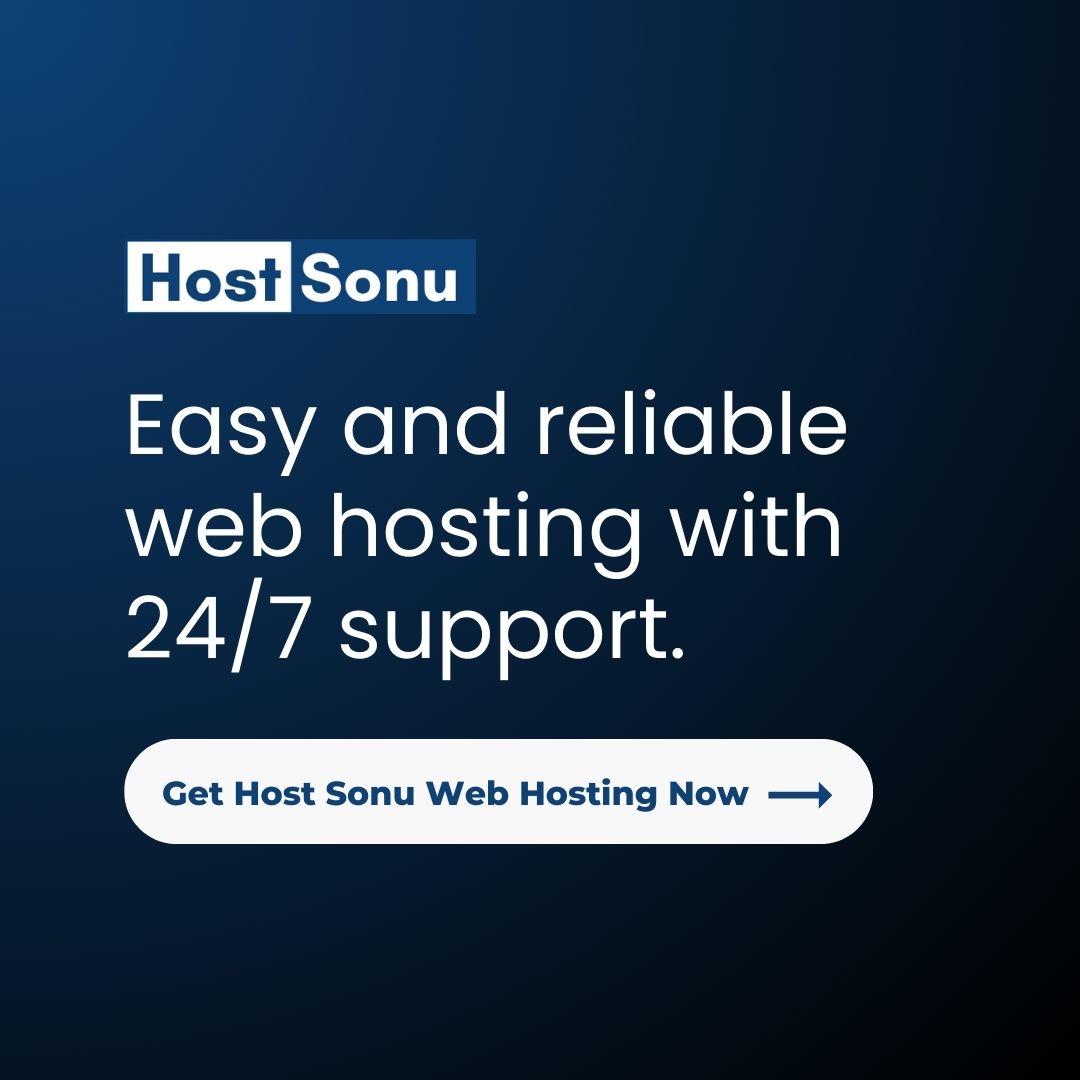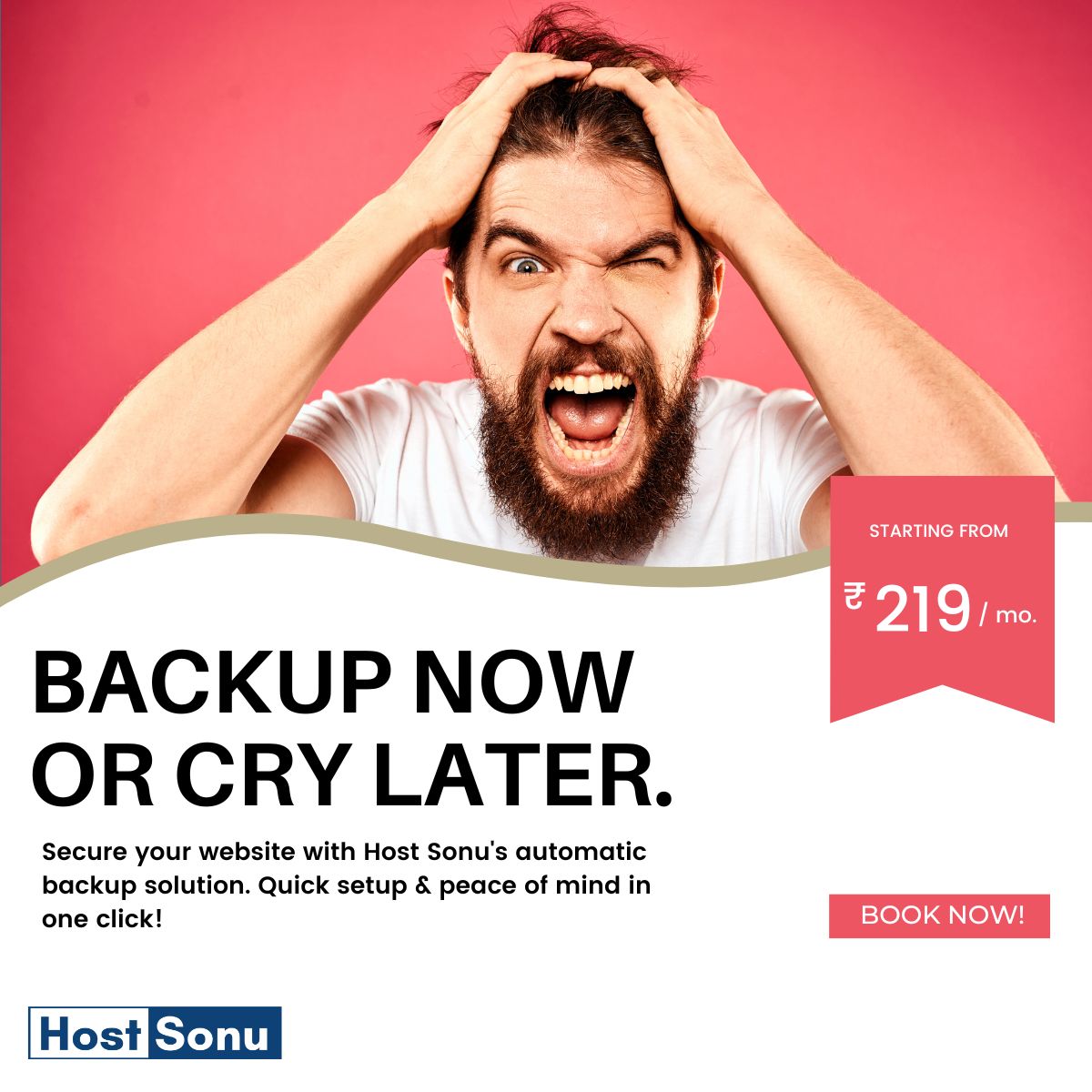In the world of online shopping, store owners are always looking for smart ways to stand out and attract more customers. A great trick is to offer special price deals when customers buy more items. This is called a “volume discount” and is a great way to encourage buyers to buy more at a cheaper rate per item. This not only helps in clearing stock but also increases sales. Let’s talk about why this discount is a win-win and how you can easily set it up in your WooCommerce store with the help of a few simple plugins.
Why go for quantity discounts?
Offering discounts for more purchases is a smart move. It’s like telling your customers, “The more you buy, the more you save!” This makes customers happy because they get a better deal, and it’s good for the store because it sells more products. It’s especially handy when you need to clear out old stock.
Setting Up Quantity Discounts Step-by-Step
Now, let’s find out how you can start offering these great discounts in your store. We will break it down into simple steps so that you can easily follow.
Step 1: Get the right tool
First, you need a WooCommerce discount price per quantity plugin. If you’re new, don’t worry, it’s easy. Simply download the plugin, go to your store’s dashboard, search for “Plugins” then “Add New” and upload your plugin file. Click “Install Now” and then “Activate”.
Step 2: Find the discount section
Once the Quantity discount woocommerce plugin is ready, find the product you want to sell more. Under its settings, find the tab labelled “Dynamic Pricing” and click the button that says “Add Pricing Group.”
Step 3: Determine your discount rules
Here, you will see different options to set your discount. You can choose who gets the discount, how many items they need to buy to get the discount, and how long the discount lasts.
Step 4: Go into details
After the basic setup, there are more options to really customise your discount. You’ll choose whether the discount is a simple price reduction or a special deal, such as “buy five, get one free.”
Step 5: Check your website
Finally, save your changes and go to your website to see how it looks. Try to buy something to make sure the discount works as you plan.
By setting up this discount, you’re not just giving away a good deal; You’re making shopping more fun and rewarding for your customers. This can make your store a favourite destination, bringing your customers back for more deals.
You Must Try These WooCommerce Plugins Also:-
Product Slider & Carousel for WooCommerce
Woocommerce Product Shipping Cost
About Author
My name is Kevin Richardson. With over five years of experience, I know how to make websites that look better and work better. Kevin specialises in designing, building websites, writing great content and making sure people can find those websites online (i.e. SEO!). I love sharing what he knows and writing articles that help others understand web content easily. Whether you’re into web content like this or just want to make your website better online, Kevin’s tips are very helpful.